Let me take you through a scenario to have a greater understanding of how “Note” and “My Notification” works.
Let’s begin with “NAV_USER_1” who has created a Sales Order Document and would like to confirm an item sale price to “NAV_USER_2”. In this scenario, “NAV_USER_1” needs to communicate to “NAV_USER_2”.
Now think of a way to do this without NAV_USER_1 communicating by email. But for now, let’s do this on Dynamics NAV using “Note” and “My Notification”.
We’ll see how “Nav_User_1” and “Nav_User_2” interactively work on a sales order and communicate using the “Note” and “My Notification”.
“NAV_USER_1” created a Sales Order 101017, created a note and sent it as a notification to “NAV_USER_2”.
Step 1. On the left side of the Sales Order Page under the “Factbox Notes” click the “Click here to create a note.” to add a note on the Sales Order 101017.
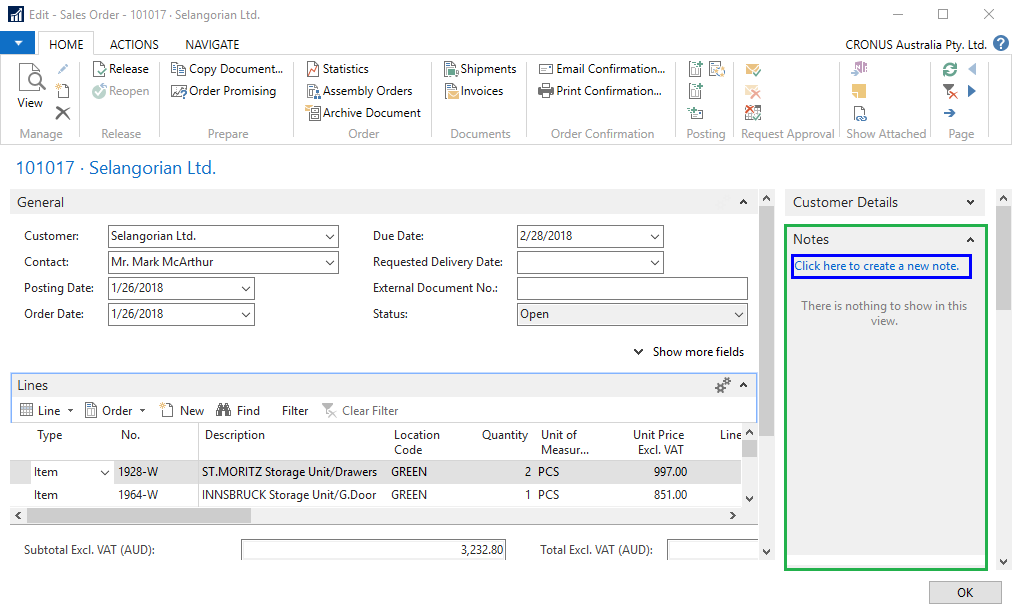
Step 2. Add the “Note” on the box and select the user “Nav_User_2” from the “To” Tick the “Notify” to notify “Nav_User_2” and click the “Save” button. After saving, the note will be shown on the Factbox Note.
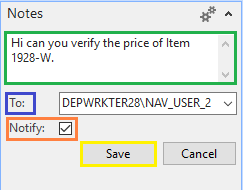
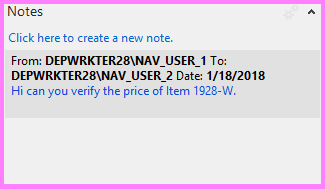
“NAV_USER_2” opens the Dynamics NAV and a notification from “NAV_USER_1” will be shown on the Role Center.
Step 3. After “Nav_User_2” logs on the machine, the Role Center will be the first one to show. On the right of the Role Center you can see the “My Notification” under that is the note created by “Nav_User_1”.
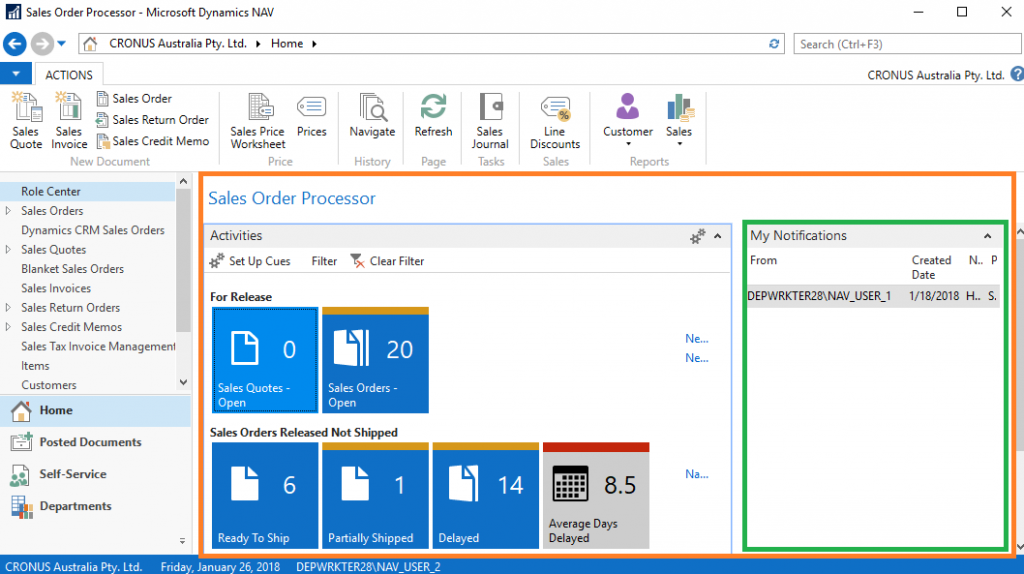
Step 4. Right click the Note on the “My Notification” click on the Note then click the “View Notification” to show the Note. At this point we can see that there is communication from “Nav_User_1” to “Nav_User_2”.
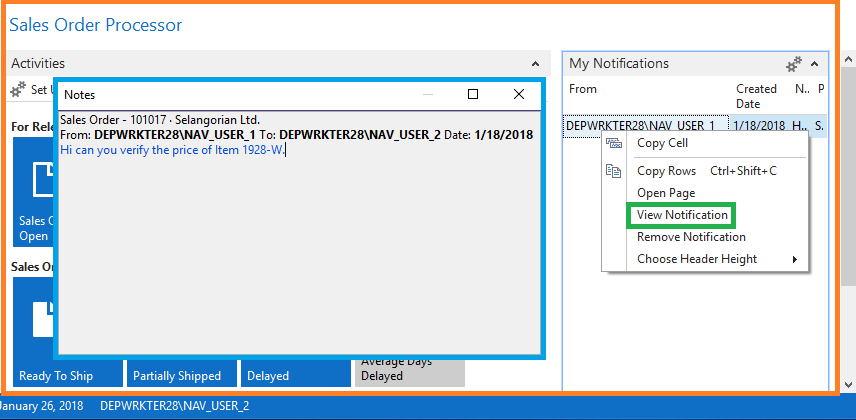
“NAV_USER_2” to open the Sales Order 101017 edit and create Note and send it as notification to “NAV_USER_1”.
Step 5. Right click the Note on the “My Notification” click on the Note then click the “Open Page” to show the Sales Order 101017. No need to search the Sales Order on the List the system will open this automatically.
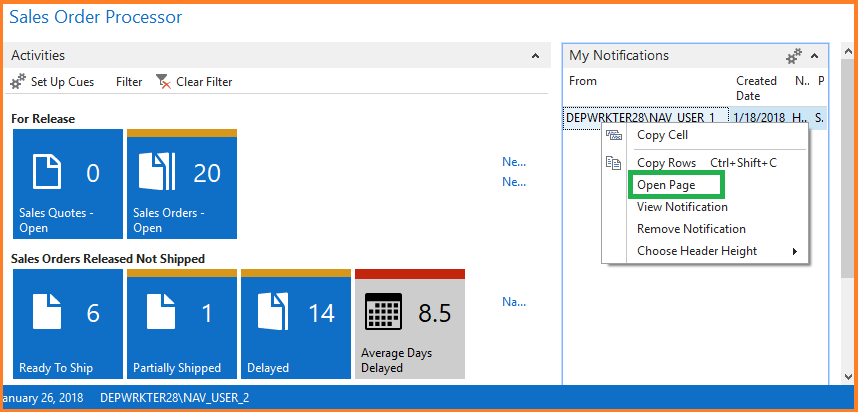
Step 6. On the Sales Order 101017 “Nav_User_2” can now check the item price and modify the price if needed on the lines. “Nav_User_2” can also add a note and send this to “Nav_User_1” as a notification, same process “Nav_User_1” did. In this scenario “Nav_User_2” changed the price to 600 and added a note and send it to “Nav_User_1”.
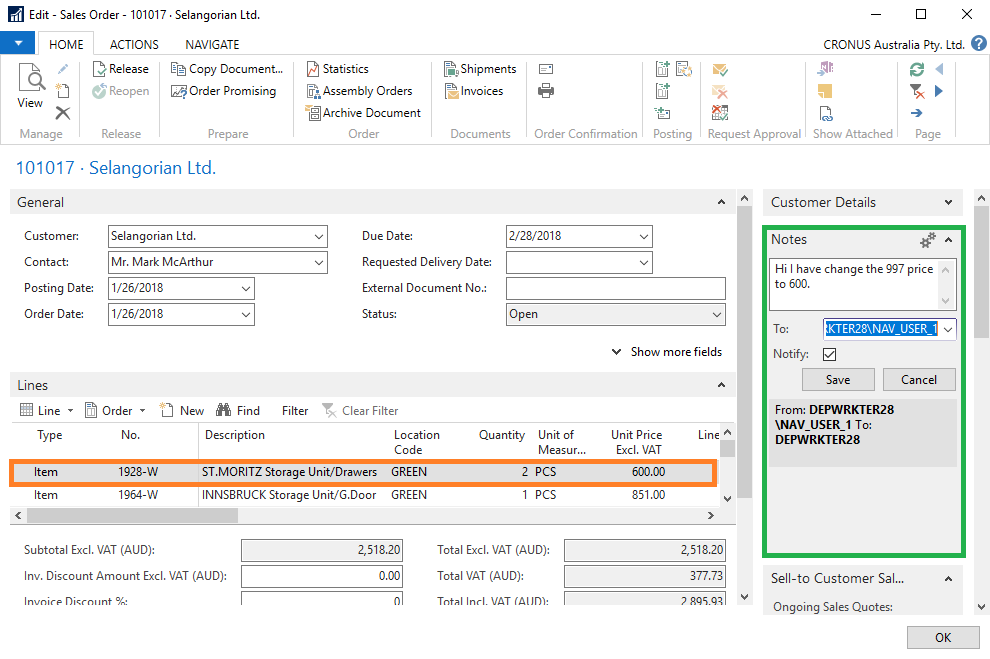
The “Note” and “My Notification” is a simple and interactive way to communicate on Microsoft Dynamics NAV. You can try this on Purchase Orders, Fixed Asset and Prod. Orders, this not limited to the Sales Orders.
Was this article helpful?
This post was written by Jonathan Martin, COO at Evolution Business Systems.
His expertise extends to software development, support, implementations and project management, he can envisage potential problems and identify them to improve the client experience and outcomes, like a mad scientist, behaviour, statistics and data are where he gets his insights from and lives by a golden rule to always start at the beginning as there are no shortcuts. Jonathan’s passion is to make a difference by assisting clients with their business problems.

